I am using Excel 2010. I am building a spreadsheet the covers a couple different types of insurance. Two types of insurance insure pounds of product, 3 types of insurance insure Revenue on the product based on pounds and price. You select the type of policy and I have the formulas in place to do the calculations. I then have a sub total colum where the total Insurance guarantee is calculated. What I want to do is have it formatted so in case I select one of the two types of insurance that insure pounds that the format would be a number, and if I select one of the types that insure revenue that the format would be in dollars.
Is there a way to do this?
Thank you in advance.
Is there a way to do this?
Thank you in advance.